Creative 3D Blaster Installation Guide
Browse online or download Installation Guide for Graphics cards Creative 3D Blaster. Creative 3D Blaster Installation guide User Manual
- Page / 22
- Table of contents
- TROUBLESHOOTING
- BOOKMARKS




- 3D Blaster RIVA TNT2 PCI 1
- Installation Guide 1
- Before You Begin 2
- Installing Your 3D 3
- To install the 4
- Installing 5
- Software 5
- To install in 6
- Windows 95 6
- (OSR version 2.0 6
- Windows 98 7
- Windows NT 4.0 8
- (Service Pack 5) 8
- Changing 9
- Settings 9
- More Information 10
- Technical 11
- Specifications 11
- 2D Features 12
- Troubleshooting 15
- Other Display Problems 16
- System Startup 17
- Problems Installing Soft 17
- Beeping Sounds During 17
- Problems Using Software 18
- Problem with OpenGL 19
- Applications 19
- Version 2.3, January 2000 20
- Notice for the USA 21
- Notice for Canada 21
- Compliance 21
Summary of Contents
3D Blaster RIVA TNT2 PCI Installation Guide 1 ContentsIntroduction .
3D Blaster RIVA TNT2 PCI Installation Guide 10To do so in Windows 98:1. Right-click your desktop, and then click Properties on the menu that appears.2
3D Blaster RIVA TNT2 PCI Installation Guide 11Technical SpecificationsArchitecture Highlights ❑ 128-bit wide graphics engine and 64-bit frame buffer❑
3D Blaster RIVA TNT2 PCI Installation Guide 12❑ Backend blend• 32-bit ARGB rendering with destination alpha• Point sampled, bilinear, trilinear and 8-
3D Blaster RIVA TNT2 PCI Installation Guide 13Specifications ❑ NVIDIA RIVA TNT2 M64 graphics controller❑ PCI version 2.1❑ VESA DDC 2B + DPMS❑ Single s
3D Blaster RIVA TNT2 PCI Installation Guide 14 Refresh Rates (Hz)Number of ColorsResolution 256 (8-bit) 64k (16-bit) 16.7 million (32-bit)640x48
3D Blaster RIVA TNT2 PCI Installation Guide 15TroubleshootingSystem Hangs, Blank Screen or Corrupted DisplayAfter installing 3D Blaster RIVA TNT2 PCI
3D Blaster RIVA TNT2 PCI Installation Guide 167. Follow steps 6 through 13 of the procedure in “To install in Windows 98” on page 7 to complete the up
3D Blaster RIVA TNT2 PCI Installation Guide 17Monitor display exhibits pixel drop (that is, pixels, usually white in color, appear on the screen) or o
3D Blaster RIVA TNT2 PCI Installation Guide 18Problems Using SoftwareWhen you restart Windows, one of the following error messages appears:❑ “BlasterC
3D Blaster RIVA TNT2 PCI Installation Guide 19Problem with OpenGL ApplicationsWhen starting OpenGL Screen Saver or applications in Windows 98, the mes
3D Blaster RIVA TNT2 PCI Installation Guide 2The 3D Blaster RIVA TNT2 PCI provides outstanding 2D and video acceleration as well and also supports sof
3D Blaster RIVA TNT2 PCI Installation Guide 20Creative End-User Software License AgreementVersion 2.3, January 2000PLEASE READ THIS DOCUMENT CAREFULLY
3D Blaster RIVA TNT2 PCI Installation Guide 21PRODUCT RETURNSIf you must ship the software to Creative or an authorized Creative distributor or dealer
3D Blaster RIVA TNT2 PCI Installation Guide 22Declaration of ConformityAccording to the FCC96 208 and ET95-19 documents,Name: Creative Labs Inc.Addres
3D Blaster RIVA TNT2 PCI Installation Guide 3Important for Windows 95 usersBefore installing the graphics card, you need to know which version of Wind
3D Blaster RIVA TNT2 PCI Installation Guide 4To install the graphics card1. Switch off your computer and all peripheral devices.2. Disconnect the powe
3D Blaster RIVA TNT2 PCI Installation Guide 59. Connect the monitor cable to the VGA Out connector of 3D Blaster RIVA TNT2 PCI, as shown in the figure
3D Blaster RIVA TNT2 PCI Installation Guide 64. Insert the 3D Blaster RIVA TNT2 PCI CD into your CD-ROM drive.5. In the “Install From Disk” dialog box
3D Blaster RIVA TNT2 PCI Installation Guide 77. In the Insert Disk message box, click the OK button.8. In the Copying Files dialog box, type D:\WINDOW
3D Blaster RIVA TNT2 PCI Installation Guide 8telling you that the driver you have selected may not work correctly. You must click the Yes button to co
3D Blaster RIVA TNT2 PCI Installation Guide 9Changing SettingsTo change the display settings in Windows NT 4.01. Right-click your desktop, and then cl
More documents for Graphics cards Creative 3D Blaster

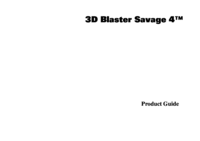

 (34 pages)
(34 pages)







Comments to this Manuals