Creative PCI 128 User's Guide
Browse online or download User's Guide for Audio cards Creative PCI 128. Creative PCI 128 User guide User Manual
- Page / 32
- Table of contents
- TROUBLESHOOTING
- BOOKMARKS
- Sound Blaster PCI128 1
- Contents 2
- Contents vi 3
- Introduction 4
- Document 5
- Conventions 5
- Installing Your Audio Card 6
- Audio Card 7
- Connector 8
- You may connect passive 9
- Installing the 10
- Creative Software 10
- Testing the 15
- Installation 15
- Creative Mixer 16
- Advanced Configurations 18
- Uninstalling the 19
- Software 19
- Connecting a 20
- Joystick 20
- MIDI Device 20
- Troubleshooting 21
- Determining your 22
- Windows version 22
- Computer hangs or 22
- Audio card is not 23
- Troubleshooting 20 24
- CD does not 25
- No sound is heard from 26
- Static sounds are 26
- Sound Blaster 27
- Details 2 28
- Details 3 29
- Details 4 30
- Contacting Creative Labs 31
- Product Return 32
Summary of Contents
Sound Blaster PCI128User GuideOn-line Version
Installing Your Audio Card 5ENGLISHInstalling the Creative SoftwareThe Sound Blaster PCI128 Software CD contains drivers necessary for operation a
Installing Your Audio Card 6ENGLISH5. You may be prompted to restart your computer—restart your computer for the drivers to take effect.6. If Auto
Installing Your Audio Card 7ENGLISH8. Next, you are asked to accept the default destination directory, or enter a new directory. When the directo
Installing Your Audio Card 8ENGLISH11. The Installation Information dialog lists the installation selections you have made.To make changes to your
Installing Your Audio Card 9ENGLISHWindows 98 The following instructions describe the Sound Blaster PCI128 installation in Windows 98.To install i
Installing Your Audio Card 10ENGLISHTesting the InstallationTo test the installation:1. Click in the task bar; select Programs, Accessories, Mult
Installing Your Audio Card 11ENGLISHCreative MixerThe Mixer is installed with the Sound Blaster PCI128 drivers and other software; an icon is adde
Installing Your Audio Card 12ENGLISHOptions • Always on Top places the Mixer on top of other active windows. This feature allows you to dynamical
Advanced Configurations 13ENGLISH2Advanced ConfigurationsResolving Hardware ConflictsHardware conflicts occur when two or more devices contend for
Advanced Configurations 14ENGLISH9. Determine the conflict by reviewing the “Conflicting device list.”10. Select the conflicting item in the “Reso
Contents vContentsIntroduction ... ixSystem Requirements ...
Advanced Configurations 15ENGLISHConnecting a JoystickThe joystick port on the audio card is a standard PC game control adapter or game I/O port.
Troubleshooting 17ENGLISH3TroubleshootingThis chapter provides solutions for problems you may encounter during installation or normal use of your
Troubleshooting 18ENGLISHDetermining your Windows versionTo determine your Windows 95 version number:1. Right-click the My Computer icon, and sele
Troubleshooting 19ENGLISHAudio card is not automatically detectedTo manually configure your audio card for Windows 95:1. Click on the taskbar, an
Troubleshooting 20ENGLISH6. Select Next to continue.7. Select Finish, and follow the prompts to complete the new hardware installation.67
Troubleshooting 21ENGLISHCD does not automatically run when you insert it in the driveTo enable the “Auto insert notification” feature:1. Right-cl
Troubleshooting 22ENGLISHNo sound is heard from speakersTo troubleshoot, please verify the following:• Check the Mixer or Microsoft Volume Control
Details 1DetailsSound Blaster PCI128This insert contains specific information for your Sound Blaster PCI128 audio card, any last minute information, a
Details 2English Español Français PortuguêsCD Audio connectorConnects a CD-ROM drive using a CD audio cable.Conector para entrada de CD (CD_IN)Conecta
Details 3General Specifications: Sound Blaster PCI128English Español Français PortuguêsWaveTable Synthesis• Digital effects engine for reverb and cho
Contents vi3 Troubleshooting ...17No sound is heard from audio (mus
Details 4On-Board Connectors• Speaker out• Line-out• Aux in / Rear out• Microphone in• Line in• MIDI/Joystick port• MPC-3 CD Audio in• TV tuner in• TA
Details 5Contacting Creative LabsEnglish Español Français PortuguêsAt Creative, we are committed to giving you the best product as well as the best te
Product ReturnEnglish Español Français PortuguêsProduct ReturnTo return a Creative product for a factory service, contact the Creative Technical Suppo
Introduction ixENGLISHIntroductionSound Blaster PCI128 uses the latest music synthesis technology to play many notes simultaneously, creating a new
Introduction xENGLISHDocument ConventionsThe following typographical conventions are used throughout this document:Bold Bold face type identifies wo
Installing Your Audio Card 1ENGLISH1Installing Your Audio CardWhat You NeedMost of the items you need for installation are included. The followin
Installing Your Audio Card 2ENGLISHInstalling the Audio CardTo install the audio card:1. Turn off your computer, and disconnect the power cable.2.
Installing Your Audio Card 3ENGLISH6. Align the gold-striped tabs on the bottom of the audio card with the PCI slot, and firmly press the card int
Installing Your Audio Card 4ENGLISH9. Connect your speakers, headphones, microphone, joystick, MIDI devices, or other devices to the back panel of
More documents for Audio cards Creative PCI 128
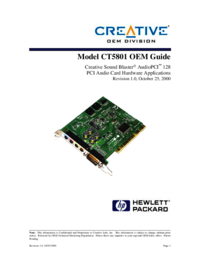

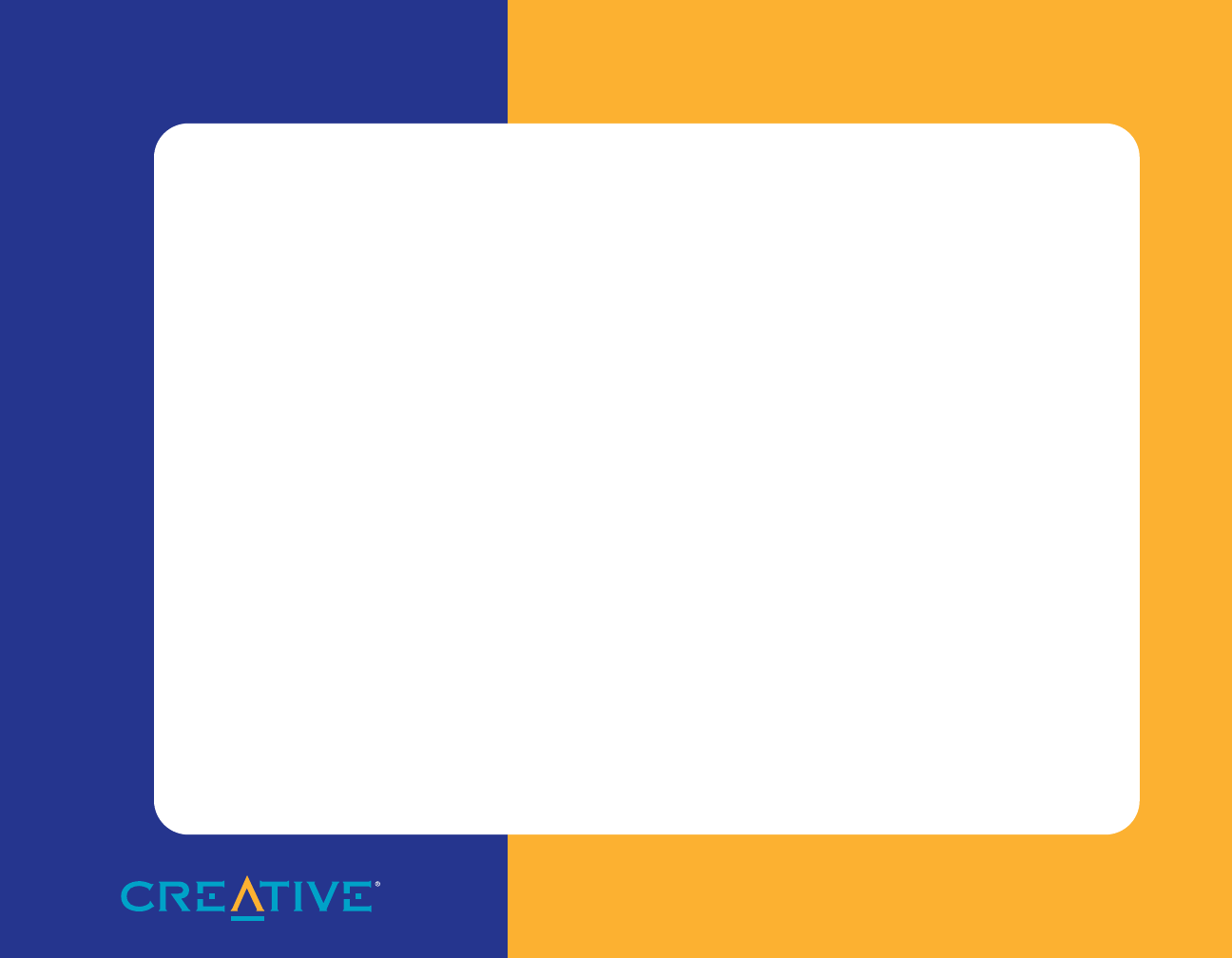
 (34 pages)
(34 pages) (91 pages)
(91 pages) (52 pages)
(52 pages)







Comments to this Manuals